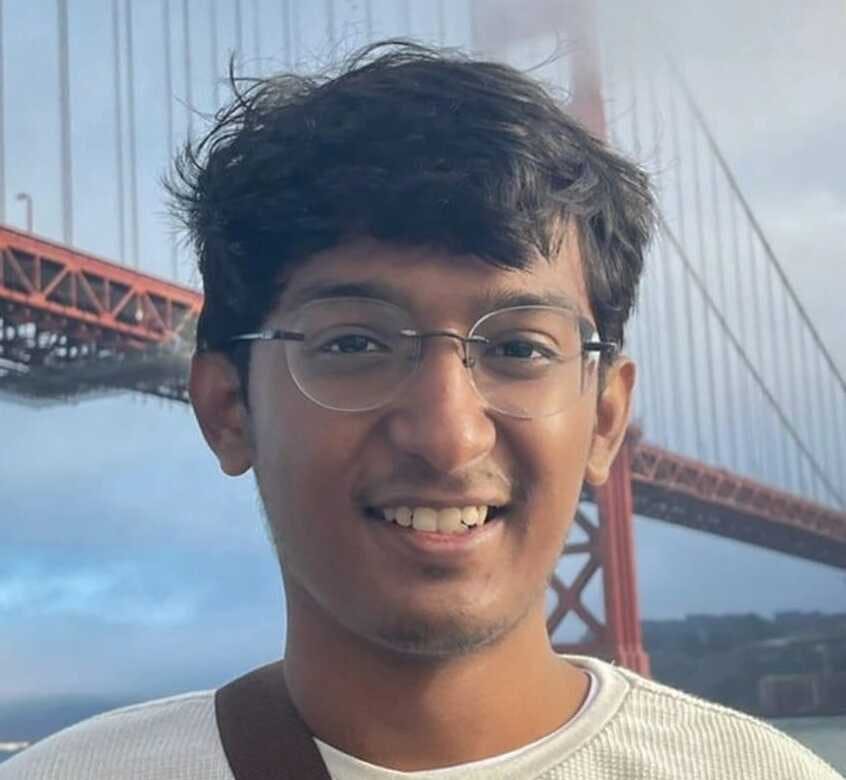Byobu on WSL
Byobu is a frontend for tmux and screen that allows you to save your terminal sessions and reconnect to them easily. It's one of the biggest time-savers in my bag of tricks. Read along to learn how I use it. This article applies to any *nix-like system, despite the "on WSL" in the title.
Installing
You can install Byobu on nearly any *nix-like operating system. Since I'm using Ubuntu and Debian, I'll use apt to install the version that is shipped with the OS:

Once installed it's easy to start a session, just type the byobu command:

Enabling
You can continue to use byobu this way, manually, but the real power of byobu comes by enabling login/ssh integration. From your shell prompt, type the command byobu-enable. This will enable a wrapper script that wraps your login session with a byobu session. You can disable this with byobu-disable.
With byobu in "enabled" mode, every time I open a terminal it drops me into either an existing byobu session if one exists, or creates a new one for me. It's a delightful way to resume where I left off without having to worry about whether I started a tmux session.
Usage
In stark contrast to tmux and screen, byobu is pretty easy to use. By default it uses mostly function keys to manage your session. In the background, byobu issues appropriate commands to tmux or screen on your behalf, so you don't have to remember those crazy control sequences.
Windows
Once inside a byobu session, you can create multiple windows inside your terminal session. If you've used a terminal client that supports tabs, this isn't much different. The benefit is that your windows are persisted with your session. So you can exit and resume your session with all your windows intact.

Windows are labeled with a number in the status bar at the bottom of the screen. Press F2 to open a new window and you should see a second terminal appear:

Now I have two windows open, labeled 0:neovim and 1: in the taskbar. I skipped a step here and renamed my original window so I wouldn't get lost when I add more than one. Press F8 to rename a window. Note that the window name is just for decoration, it doesn't relate to running processes at all.
To navigate between your windows, use F3 and F4 for previous and next windows.
Splits
Sometimes, I like to have two different terminal applications running in one window. For example, when editing this blog:

The top part of the split has neovim editing the content of this post. The bottom part of the split is the output of hugo as it watches the content directory.
Create a split by using Shift F2 and Control F2 for horizontal and vertical splits, respectively.
I can change back and forth between splits using Shift + F3 and Shift + F4. That's easy to remember, because it's just adding Shift to the keys I use to change windows.
Resizing splits is accomplished with Shift + Alt + [arrow key]
Closing the Terminal
When I'm done working in the terminal, but not finished with a particular task, I use F6 to detach from the byobu session. This closes the active terminal window, but keeps byobu and all my windows running in the background. Reoping my terminal window automatically re-attaches me to my byobu session as if I had never left.
Reference / Links
Adding byobu to my toolbelt drastically cut the amount of time it takes to engage with a project I need to walk away from. I have a hard time guessing, but I think I'm saving an hour or more per week at a minimum. That's a lot of time.